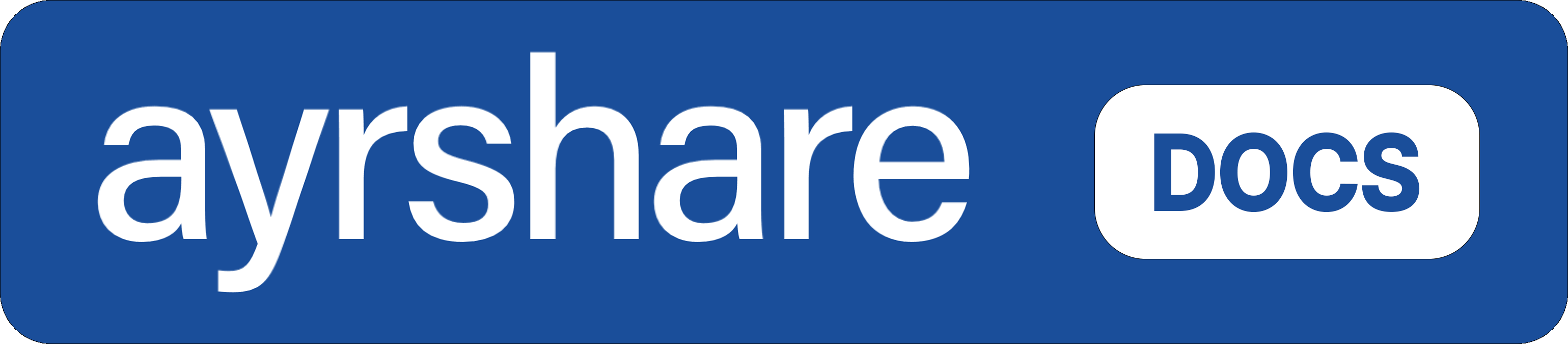Bluesky, Facebook, Instagram, LinkedIn, Pinterest, Telegram, and X/Twitter.
Instagram is sent if a valid image that meets the dimension requirements is found in the article.
- The RSS feed is checked approximately every 10 minutes for a new post. After adding your RSS feed, it might take up to 15 minutes to see your first post.
- Please also be sure the RSS feed is responsive. The data must return within 5 seconds to be processed. If it takes longer than 5 seconds to download your RSS feed, the feed will not be processed.
Add an RSS Feed
Start by adding your RSS feed in the “RSS Feed” section of the dashboard. Find the RSS URL of your site by either Googling or adding /rss or /feed to the end of the URL. Be sure the URL begins withhttp:// or https://.
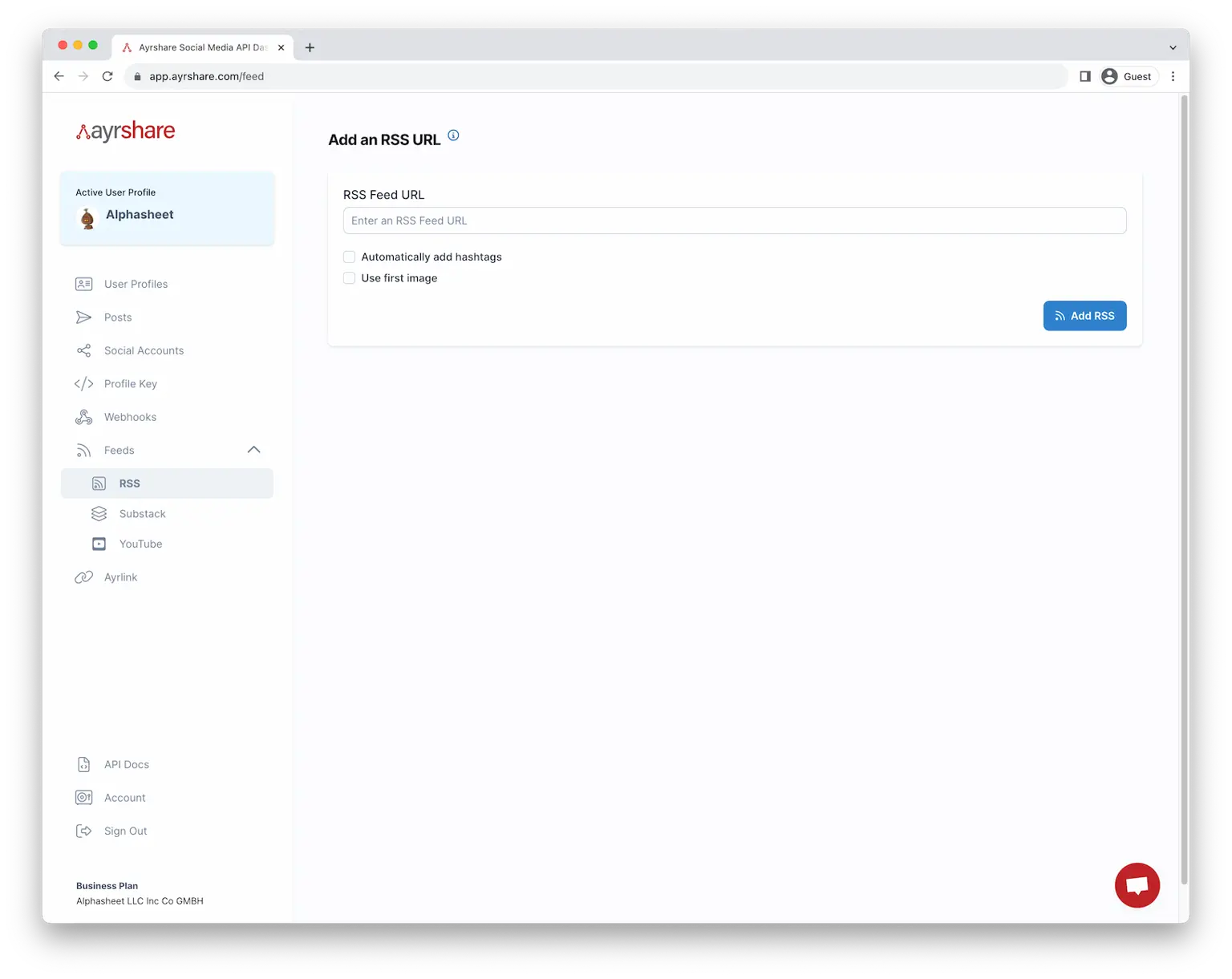
Substack RSS Example
For example, get your Substack RSS feed by taking your Substack base URL and adding “feed” at the end. Base URL + /feed:https://www.imfineimfine.com/feed
You will see the text display of the Substack RSS feed if successful.
Wordpress RSS Example
You can find your Wordpress RSS feed by trying the following URLs with your root domain being example.com:- Root domain: https://www.example.com/feed/
- Subdomain: https://blog.example.com/feed/
- Folder: https://www.example.com/blog/feed/
Auto Hashtags
Enable this option to automatically add up to three relevant hashtags to your posts. The system analyzes your content to identify the most important keywords and converts them into trending hashtags based on real-time popularity data. This helps increase your post’s discoverability and engagement on social platforms.Use First Image
Select this option to extract the first or top image from the article and automatically add it to the post. For example, if a first image is found and you have connected Instagram, the image will be shared on Instagram with the article’s text summary.Active RSS Feeds
Once you add the RSS feed you will see it listed in the Active section.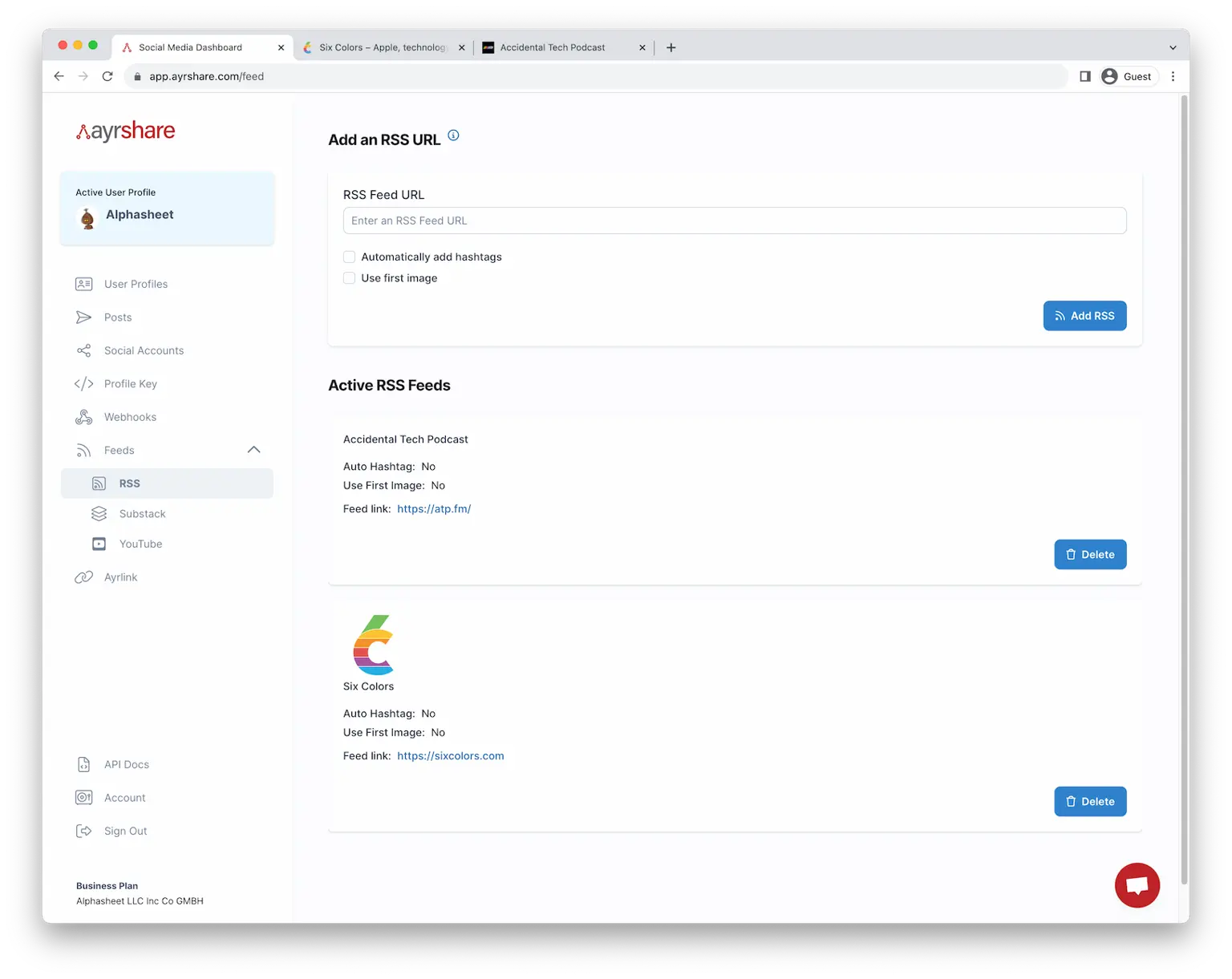
Delete an RSS Feed
You can delete the feed by clicking on the red trashcan or see the main site by clicking on the URL.Using the API
You can add and delete RSS feeds with the API. Please see the endpoint.Feeds API
Add a YouTube Feed
Ayrshare also allows you to integrate with a YouTube channel to automate posting. In the dashboard click on “YouTube Channels”. Next, go to YouTube and select a channel. Copy the channel URL. For example: https://www.youtube.com/c/TomScottGo In the dashboard, paste this URL into the “Add a YouTube Channel”. Click Add YouTube and the YouTube Channel feed will be added. New YouTube videos posted to this channel will automatically post to your active social networks.Issues Finding Your YouTube Channel
The YouTube URL to your channel is oftentimes a vanity URL and not your real channel ID. For example, https://www.youtube.com/@ayrshare is a vanity URL, while the real channel URL is https://www.youtube.com/channel/UCvVNc5oXfyD7yOIFgoY1HqQ If you have issues adding your YouTube feed, try the following steps:- Find by clicking your profile icon in the upper right corner at youtube.com and clicking Your Channel.
The URL should change to
https://www.youtube.com/channel/followed by a number.
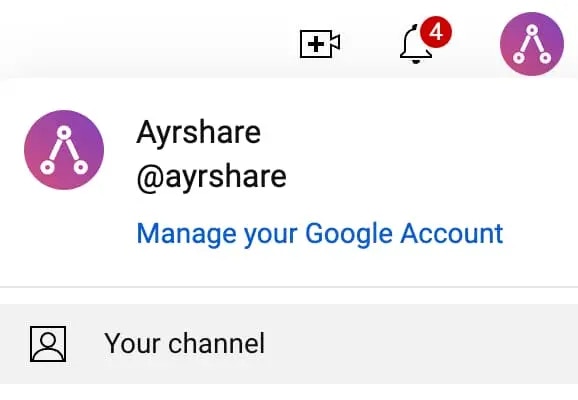
- Copy this full URL and try adding it as your YouTube RSS feed.
- Manually find your YouTube Channel ID.
- Submit the following URL as your YouTube RSS feed:
https://www.youtube.com/channel/**YOUR_CHANNEL_ID**replacingYOUR_CHANNEL_IDwith your actual channel id gathered in the previous step.