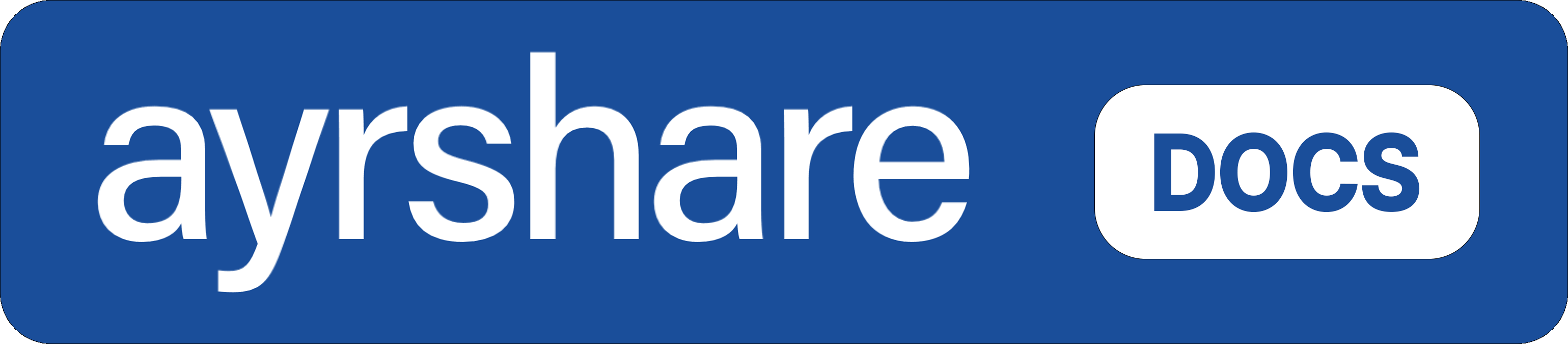How to Link Bluesky with Ayrshare
Authorizing Bluesky with Ayrshare is simple. You will need to enter your Bluesky handle and a one-time app password.Authenticating Bluesky
1
Click to Link Bluesky
On the Social Accounts page, click the Bluesky icon.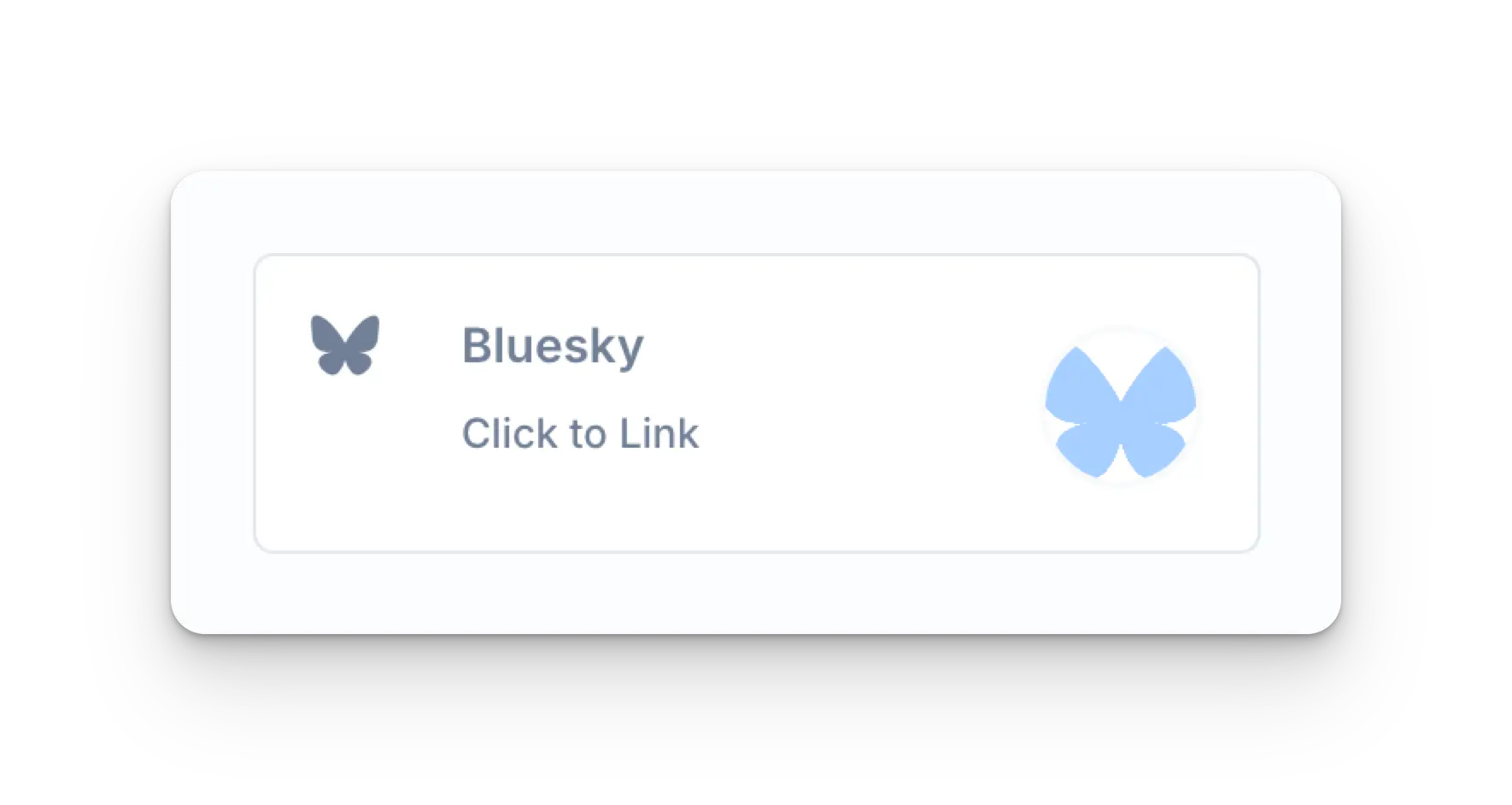
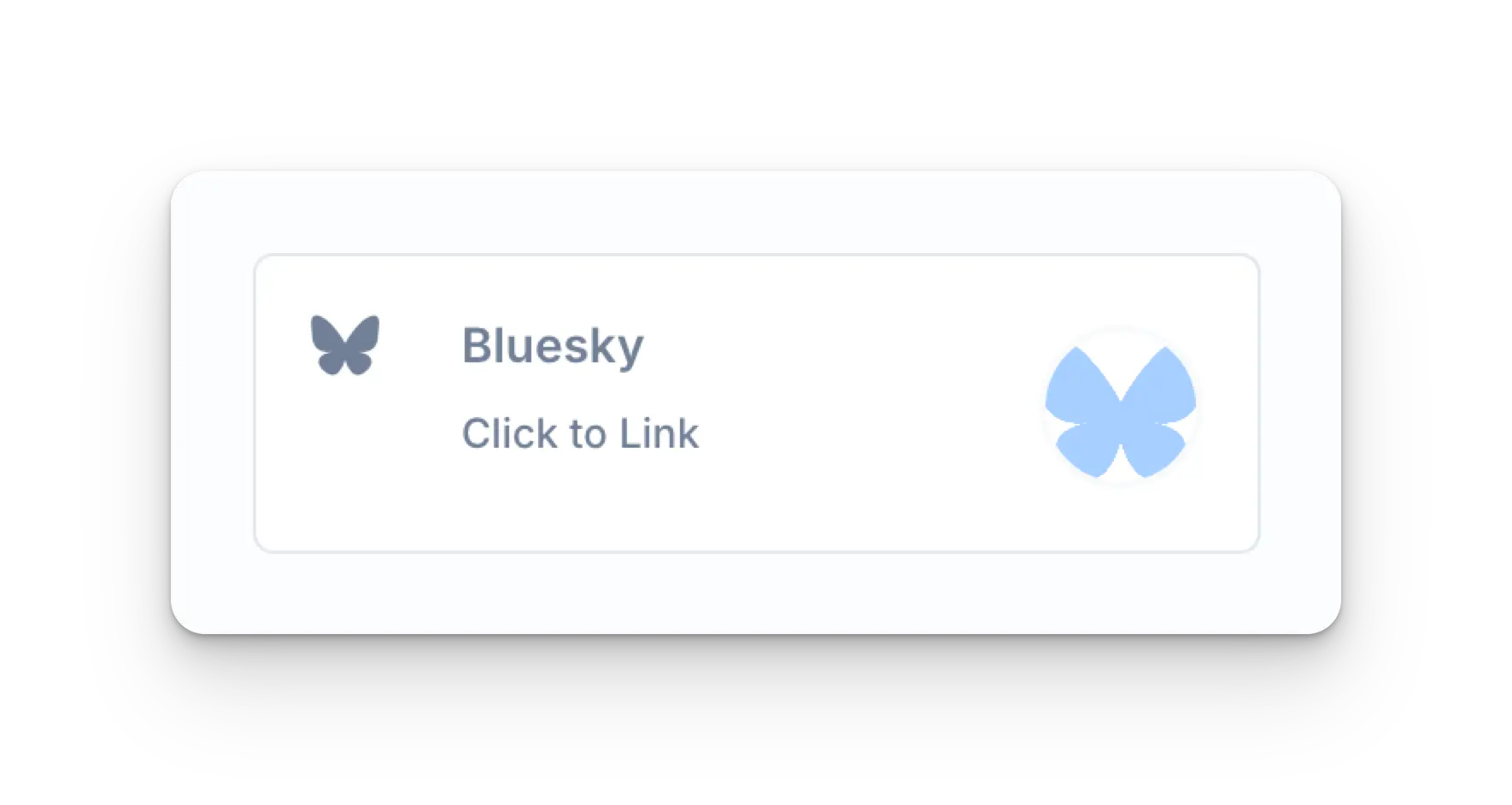
2
Bluesky Authentication
The Bluesky authentication page will open in a modal.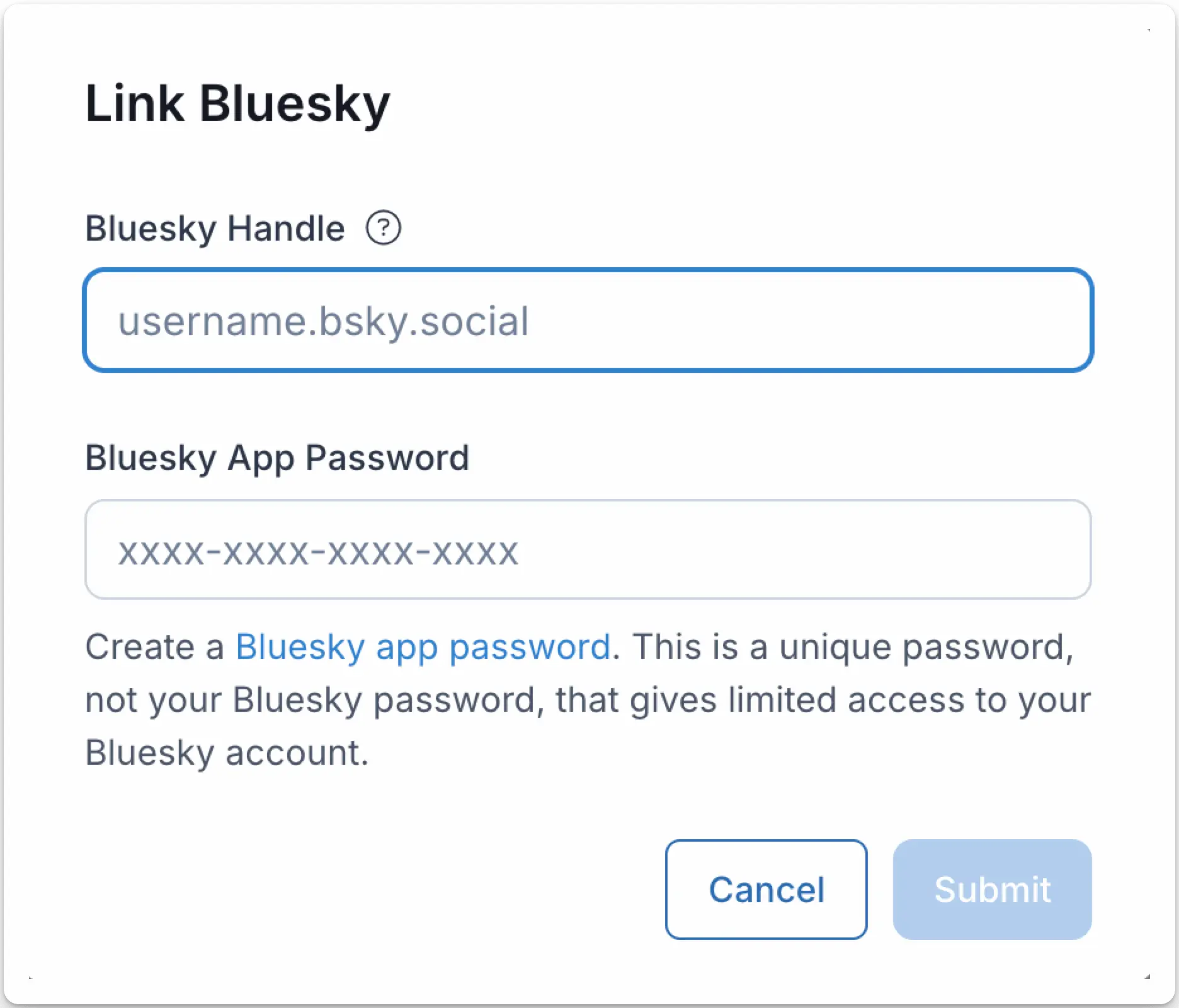
- Enter your Bluesky handle, which can be found in your Bluesky profile. For example,
@ayrshareorayrshare.bsky.social. - Create a one-time Bluesky app password. Copy the password to your clipboard. The password should be in the format of XXXX-XXXX-XXXX-XXXX.
- Enter the app password in the Ayrshare Bluesky App Password field and click Submit.
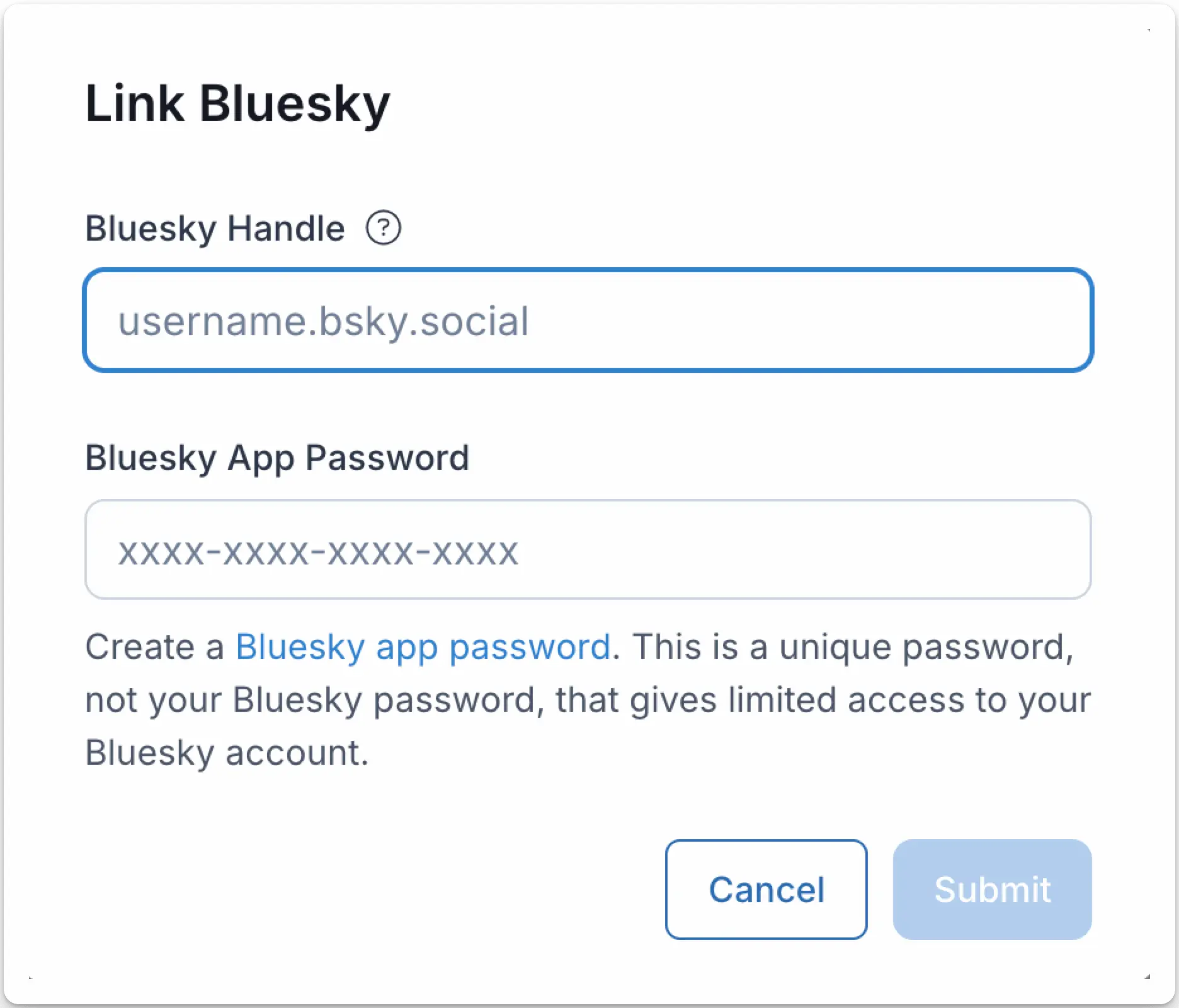
3
Confirmation
Your Social Accounts page will now be updated with your Bluesky account.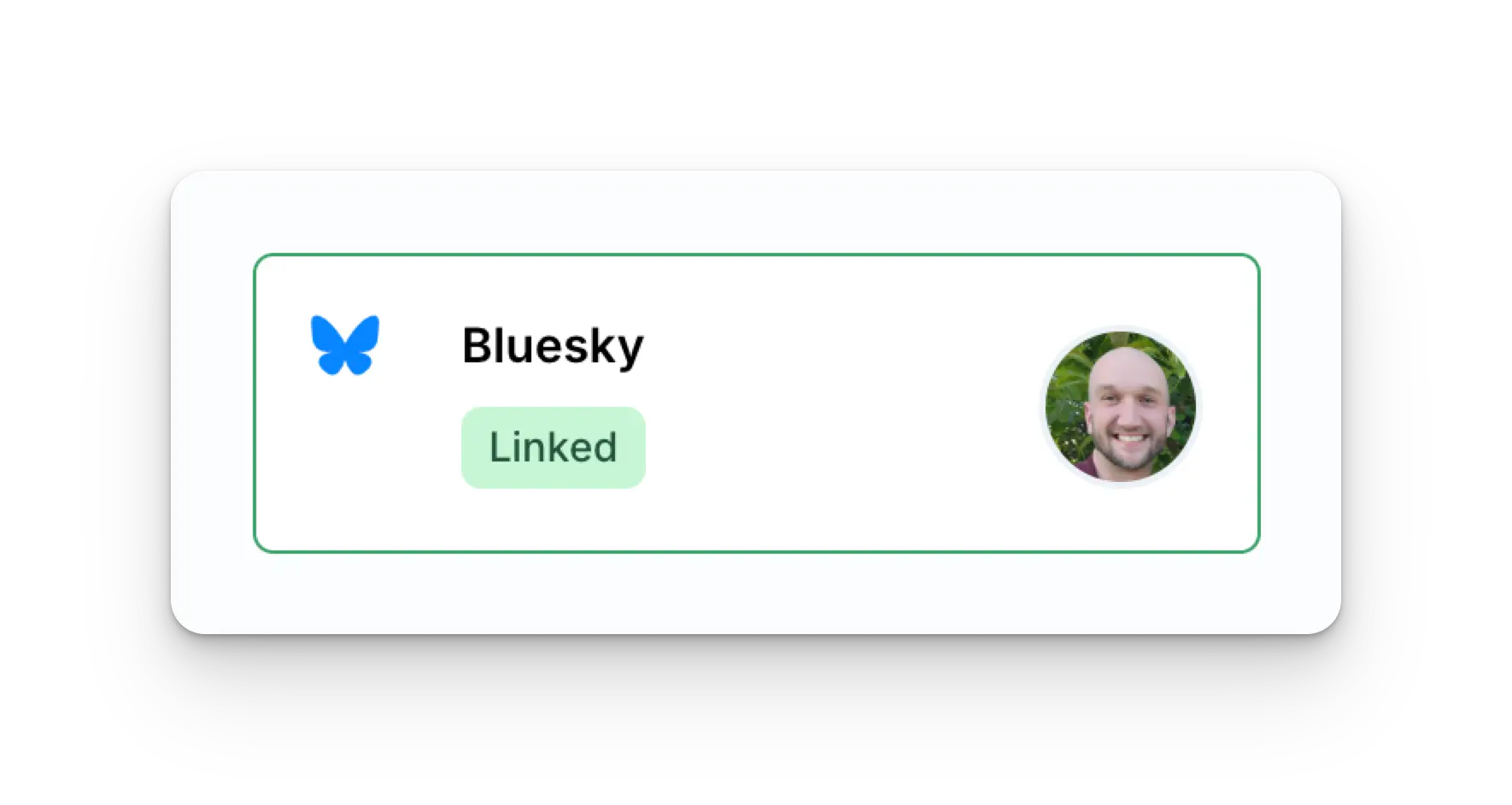
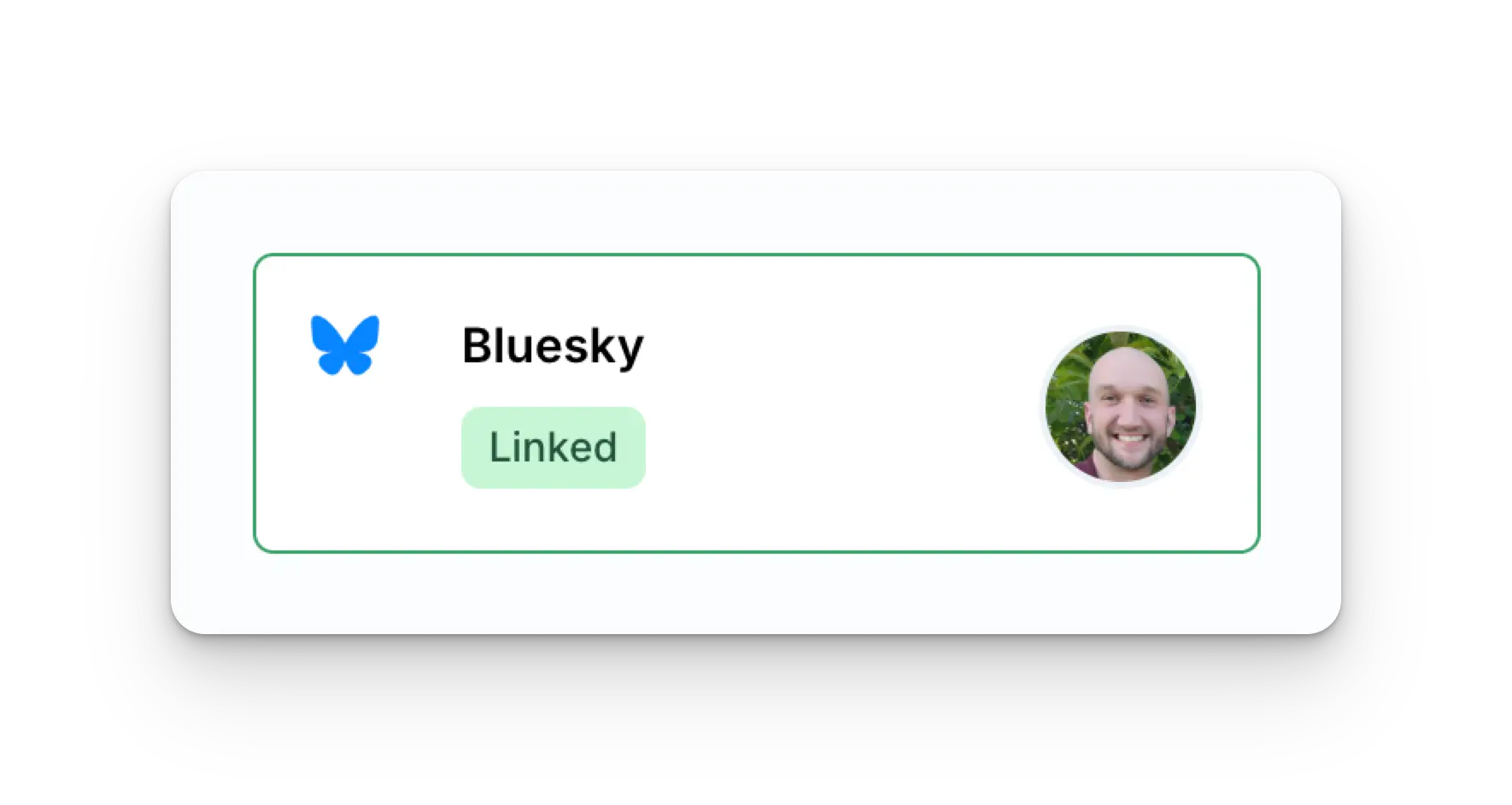
Additional Bluesky Information
- Please see here for details on posting to Bluesky, getting analytics, managing comments, or retrieving history.
- For more information on recommended image sizes, please see: