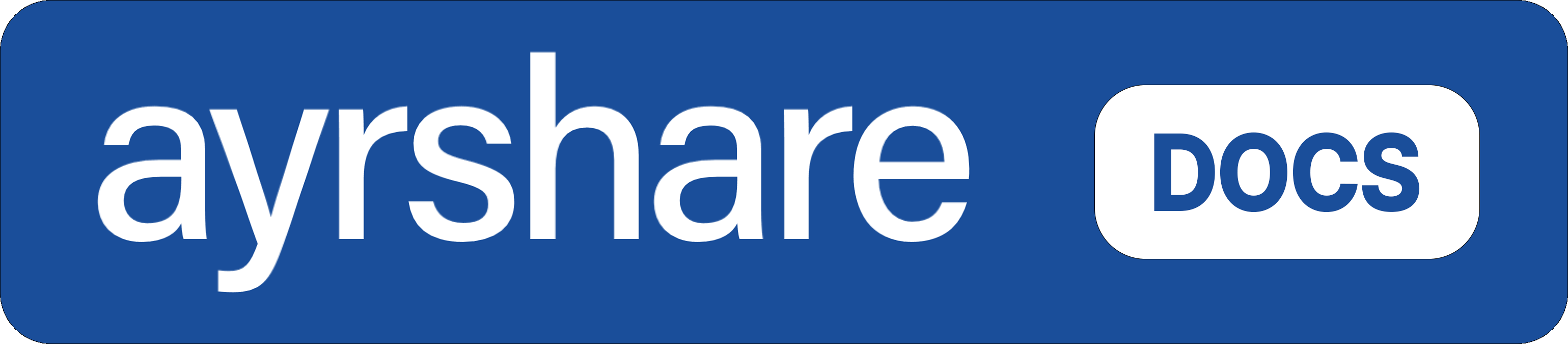Linking and Posting via the Web Dashboard
How to link and post to your social media accounts via the Ayrshare Dashboard.How to Link a Social Media Network
Connecting your social media accounts is easy with a few clicks. On the Social Account linkage page, or the user profile’s social account linking page used for managing multiple users, just click or tap the social network you want to connect. You will then be prompted to authorize access to Ayrshare via a pop-up or page redirect.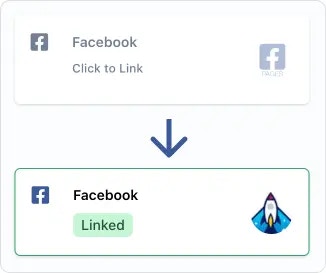
Please grant all permissions Ayrshare requests during authorization. Removing permissions may
cause unintended issues at the social networks or Ayrshare’s APIs. Also allow pop-ups in your
browser.
How to Un-Link a Social Network
Just tap on the green “Linked” pill and you will be prompted to unlink the account. Posts that have already been sent to the network will be unaffected. However, future scheduled post and new posts will not be sent until the link to the network has been re-established.Additional Help
Choose a Page or Brand
- A few of the social networks will ask you to choose an account or brand. For example, if you have multiple Facebook Pages, you will be given a choice of which Page to link.
X/Twitter Link
- If the wrong X/Twitter account is linked, try going to X/Twitter in a different browser tab, switching to the account you want to enable, unlink X/Twitter, and re-linking X/Twitter again.